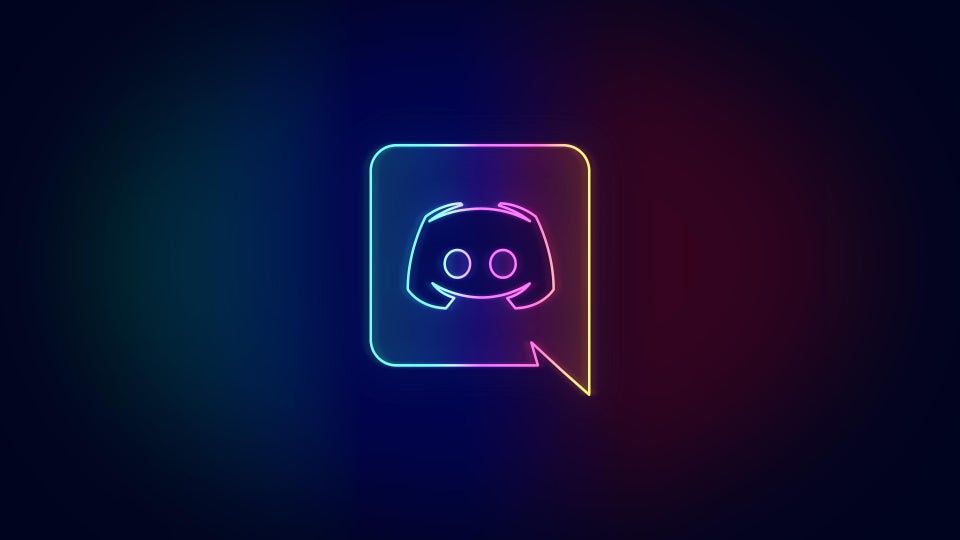To take action on your behalf, ExportComments needs to authenticate as you. To do this, it needs (some of) your authorization token.
What is Discord Token ?
They are one string of text generated by the websites you connect to when you log in and stored on your computer.
Don't worry! ExportComments.com doesn't know your password, nor your email address, and these cookies reset when you manually log out of a website.
How to get your token manually
Step 1: Go to the Discord website on your desktop browser and log into your account.
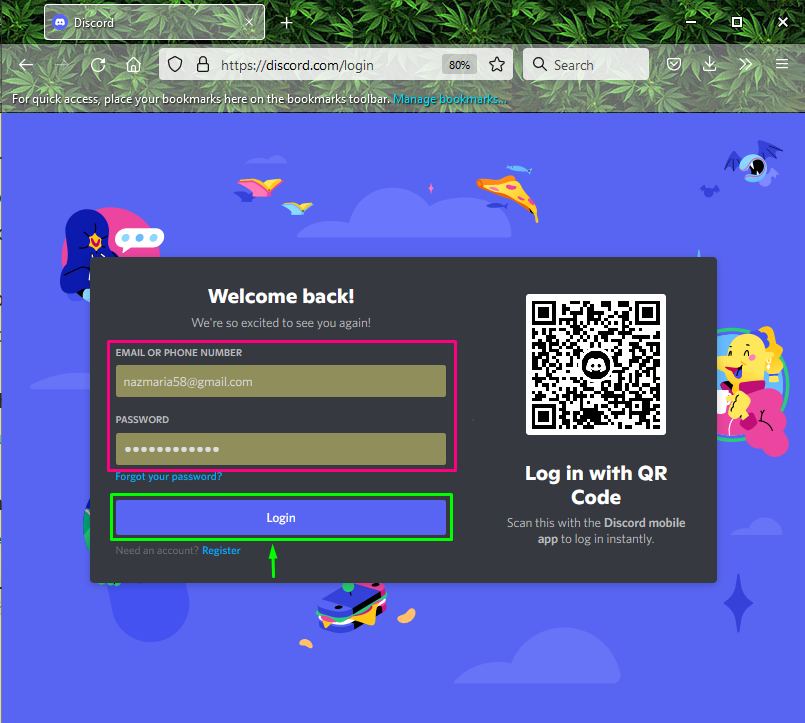
Step 2: Next, Press Ctrl+Shift+I (⌘⌥I on Mac) on Discord to show developer tools OR
Right-click anywhere on the page and open the inspector:

Locate the 'Networks' tab and click on it:
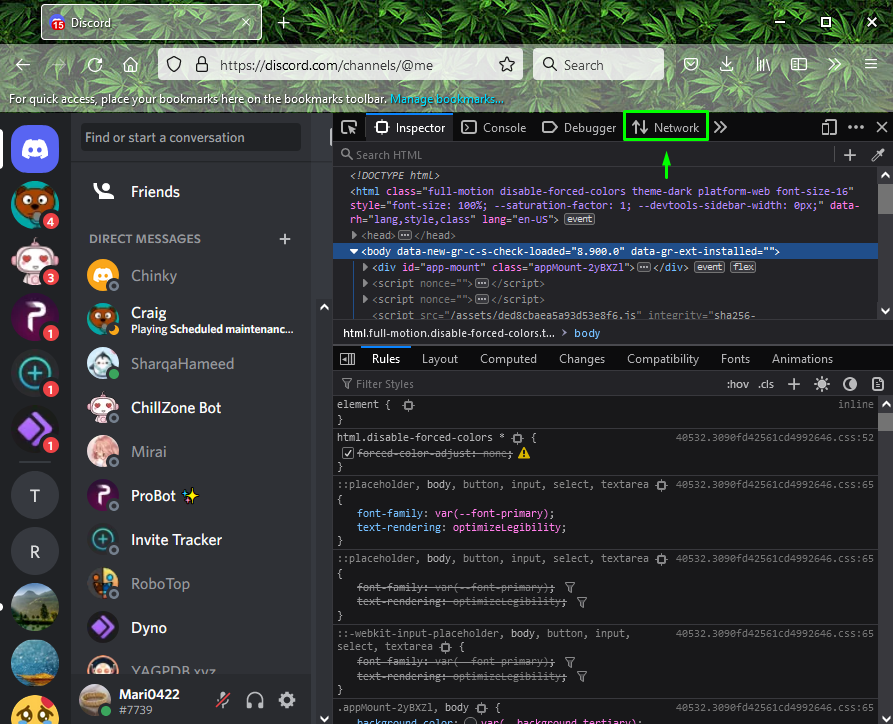
Step 3: Reload Tab
After doing so, reload the opened tab by pressing the “F5” key and view the requests:
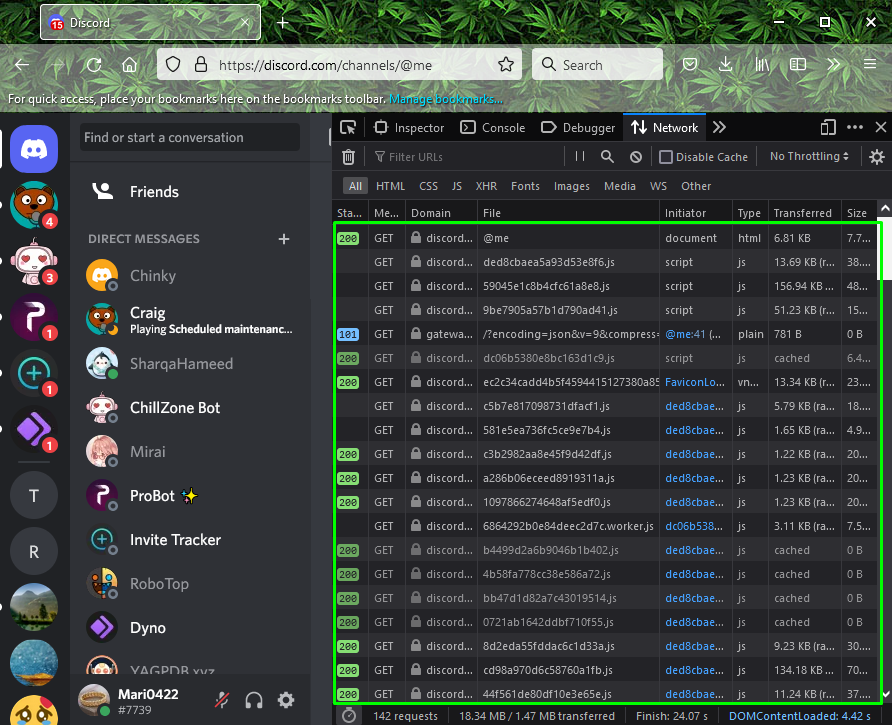
Step 4: Type /api
Next, type the “/api” inside the “Filter” fields and search “library” from the below results and click on it:
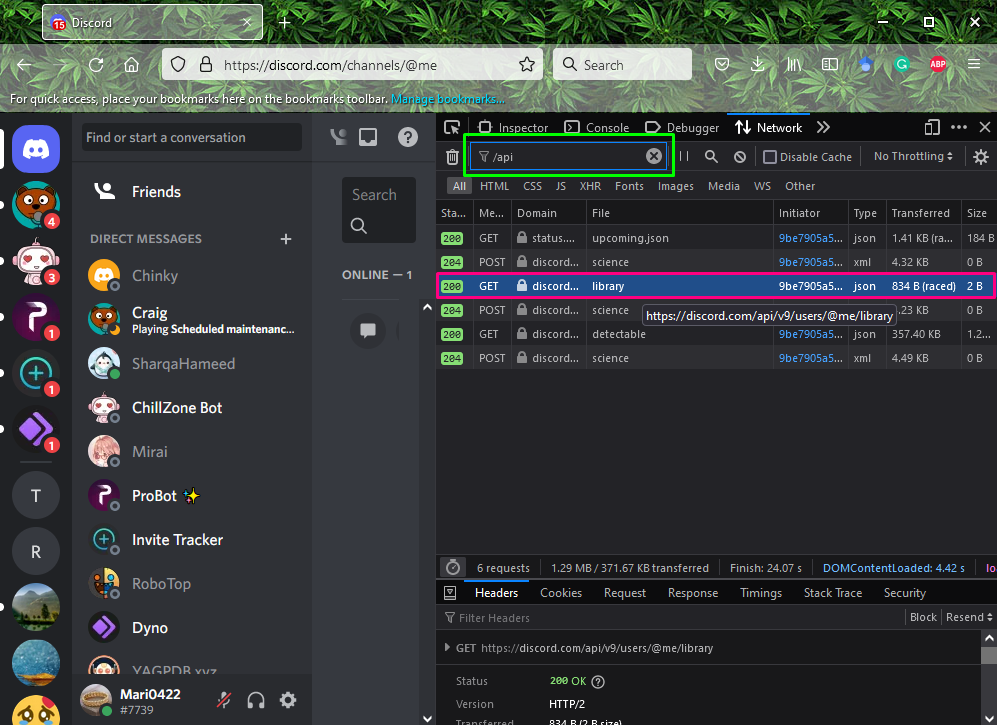
Step 5: Get Discord Token
Next, click on the “Headers” tab, and scroll down until you see the line labeled as “Authorization” comprising a series of numbers and letters as “Discord token”. Copy the given Discord token and utilize it according to your requirements:
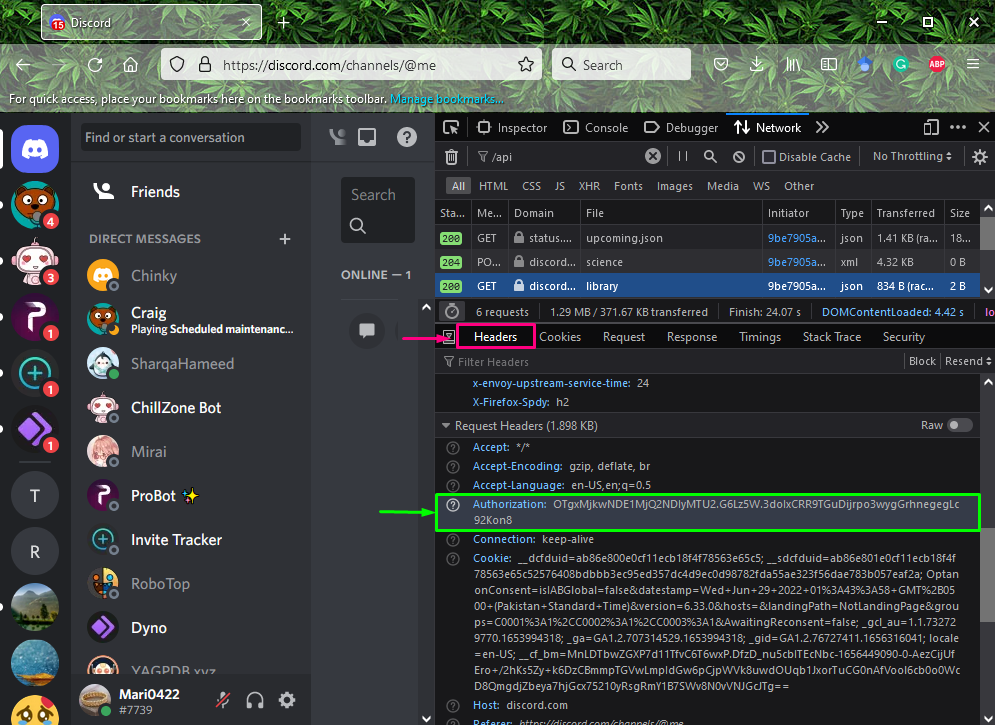
Conclusion
To get a Discord token, firstly open your favorite browser, and log in to your Discord account through the Discord web application. Next, press “Ctrl + Shift + I” to open “Developer Tools” and click on the “Networks” tab of the toolbar. After doing so, type “/api” in the “Filter” field and click on the “library” from the results. Lastly, select the “Header” tab, then copy the Discord token from the line labeled “Authorization”. This blog demonstrated the method for getting a Discord token.
Watch this video to see how to export Discord Chat using Token
Good luck!